I had posted a video on how to create a pingback from a desktop site. However, some comments made me realise that many use the mobile app to write posts. So I decided to do a post on how to create a pingback using the mobile app.
Step 1: This is a no-brainer. Start writing a post as you normally would!
Step 2: Type the text that you want to add a pingback to and click on the button shown in the picture below to add the link.
Step 3: Paste the URL of the page you want to pingback to in the “Add URL” box and click on “Open in new tab” if you want the link to open up in a new page.

Step 4: Click on the tick in the bottom left corner and you’re set. See that blue underlined text? That means that your pingback is ready. 🙂

It’s as simple as that.
Alternatively, you can also try this method:
Copy the link you want to pingback to, select the text and click on “paste” option. Your pingback will be created. This method is my most favourite because it saves me a lot of time.
I hope that this post made it clear enough! Thank you for reading. 🙂
Image courtesy: Werner Moser from Pixabay
Don’t hesitate to like, share and subscribe. 🙂
Follow me on Twitter | Instagram
© 2020 Shweta Suresh. All rights reserved.
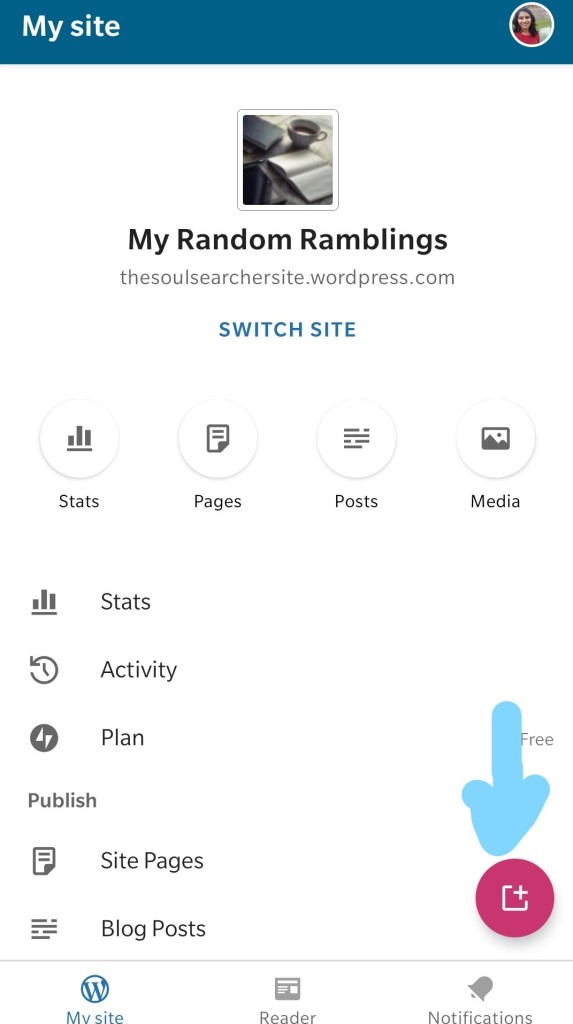



Another helpful post- thank you for this!
LikeLiked by 3 people
It’s my pleasure 😊
LikeLiked by 2 people
Shweta, nice. (I’m terrible at explaining things.) 🧡❤️💚
LikeLiked by 2 people
Thank you so much. I’m not an expert when it comes to explaining things. But in this case, I hope that I was able to get it right.
LikeLiked by 2 people
Good one. Thanks
LikeLiked by 1 person
You’re very welcome 😊
LikeLiked by 1 person
🌹
LikeLiked by 1 person
Thank u for this post !!!! 😍😍😍
I just realized I am kinda using the right method yet the ping back doesn’t appear. Will try this!!
LikeLiked by 2 people
You’re very welcome. I hope that you’re able to figure it out.
LikeLike
I follow the same procedure Shweta Sis! But the host don’t get my pingbacks, it worked only twice and I had always been leaving my post links in their comment section.
LikeLiked by 1 person
Oh. Have you checked that it’s the correct link? I’ve always followed this method and I’ve never faced any issues 😅
LikeLiked by 2 people
Yes, I think I used correct links. I’ll logout and login again, let’s see if it works this time.😅
LikeLiked by 2 people
I hope it works!
LikeLiked by 1 person
It did work, Sissy!🥳🥳
LikeLiked by 1 person
Yay 😃
LikeLike
I use this method but sometimes it does not work 😅😅
Thanks for sharing it, Shweta, indeed a helpful post 😊
LikeLiked by 1 person
Oh, I was surprised to know that many had issues with this method. Have you tried copying and pasting the link after selecting the word?
LikeLiked by 1 person
Nope, I have not tried that, will try ☺
LikeLiked by 1 person
Please do. It always works for me 🙂
LikeLiked by 1 person
Ok, will surely try
Thank you, Shweta 😊😊
LikeLiked by 1 person
Do let me know how it goes 😃
LikeLiked by 1 person
Yup ☺
LikeLiked by 1 person
Hi Shweta, thanks for this, might you know how to create a landing page for categories?
LikeLiked by 1 person
Are you referring to the kind of page I have created for my tiny tales?
LikeLiked by 1 person
Yes, exactly 🙏🏾
LikeLiked by 1 person
Great and thank you so much for your informative post. It will definitely come in handy.
LikeLiked by 1 person
You’re very welcome, my dear ❤️
LikeLike
Thanks dear❤️❤️❤️❤️
LikeLiked by 1 person
Interesting, thanks for sharing 🙂
LikeLiked by 1 person
The pleasure is all mine 😊
LikeLiked by 1 person
Well this makes things easier. Gracias💚
LikeLiked by 1 person
I’m so happy to hear that. You’re very welcome 🙂
LikeLiked by 1 person
A very useful post for those who post from a mobile. I stick to the desktop version unless I’m traveling and that’s not going to happen anytime soon! 🙂
LikeLiked by 2 people
Thank you, dear. I know. Me too. I’m not a big fan of the mobile version either. So much that when I’m traveling,I schedule my posts well in advance 😂
LikeLike
Ohhhh thank you..i am struggling with my block editor
LikeLiked by 2 people
I hope that this helps you 😅
LikeLiked by 2 people
Reblogged this on The Reluctant Poet.
LikeLiked by 2 people
Thank you 😊
LikeLiked by 1 person
Happy to read and share your poems/posts with followers, Dear!
xoxo
😘💕🌹
LikeLiked by 1 person
This was very helpful!
LikeLiked by 1 person
Yay! Then it serves its purpose 🙂
LikeLiked by 1 person
Yay
LikeLiked by 1 person
Thanks shewta, this is very helpful.
LikeLike